Send datatable as parameter to stored procedure
Suggested Videos
Part 97 - Select into in sql server
Part 98 - Difference between where and having in sql server
Part 99 - Table valued parameters in SQL Server
In this video we will discuss how to send datatable as parameter to stored procedure. This is continuation to Part 99. Please watch Part 99 from SQL Server tutorial before proceeding.
In Part 99, we discussed creating a stored procedure that accepts a table as a parameter. In this video we will discuss how to pass a datatable from a web application to the SQL Server stored procedure.
Here is what we want to do.
1. Design a webform that looks as shown below. This form allows us to insert 5 employees at a time into the database table.

2. When "Insert Employees" button is clicked, retrieve the from data into a datatabe and then pass the datatable as a parameter to the stored procedure.
3. The stored procedure will then insert all the rows into the Employees table in the database.
Here are the steps to achieve this.
Step 1 : Create new asp.net web application project. Name it Demo.
Step 2 : Include a connection string in the web.config file to your database.
Step 3 : Copy and paste the following HTML in WebForm1.aspx
Step 4 : Copy and paste the following code in the code-behind file
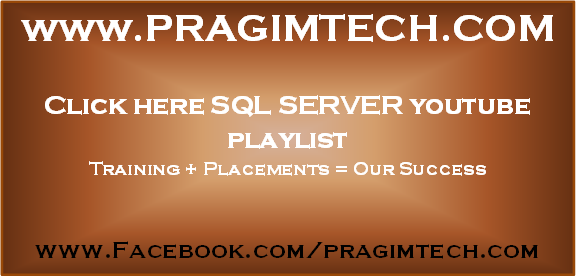
Part 97 - Select into in sql server
Part 98 - Difference between where and having in sql server
Part 99 - Table valued parameters in SQL Server
In this video we will discuss how to send datatable as parameter to stored procedure. This is continuation to Part 99. Please watch Part 99 from SQL Server tutorial before proceeding.
In Part 99, we discussed creating a stored procedure that accepts a table as a parameter. In this video we will discuss how to pass a datatable from a web application to the SQL Server stored procedure.
Here is what we want to do.
1. Design a webform that looks as shown below. This form allows us to insert 5 employees at a time into the database table.

2. When "Insert Employees" button is clicked, retrieve the from data into a datatabe and then pass the datatable as a parameter to the stored procedure.
3. The stored procedure will then insert all the rows into the Employees table in the database.
Here are the steps to achieve this.
Step 1 : Create new asp.net web application project. Name it Demo.
Step 2 : Include a connection string in the web.config file to your database.
<add name="DBCS"
connectionString="server=.;database=SampleDB;integrated security=SSPI"/>
Step 3 : Copy and paste the following HTML in WebForm1.aspx
<asp:Button ID="btnFillDummyData" runat="server" Text="Fill Dummy Data"
OnClick="btnFillDummyData_Click" />
<br /><br />
<table>
<tr>
<td>
ID : <asp:TextBox ID="txtId1" runat="server"></asp:TextBox>
</td>
<td>
Name : <asp:TextBox ID="txtName1" runat="server"></asp:TextBox>
</td>
<td>
Gender : <asp:TextBox ID="txtGender1" runat="server"></asp:TextBox>
</td>
</tr>
<tr>
<td>
ID : <asp:TextBox ID="txtId2" runat="server"></asp:TextBox>
</td>
<td>
Name : <asp:TextBox ID="txtName2" runat="server"></asp:TextBox>
</td>
<td>
Gender : <asp:TextBox ID="txtGender2" runat="server"></asp:TextBox>
</td>
</tr>
<tr>
<td>
ID : <asp:TextBox ID="txtId3" runat="server"></asp:TextBox>
</td>
<td>
Name : <asp:TextBox ID="txtName3" runat="server"></asp:TextBox>
</td>
<td>
Gender : <asp:TextBox ID="txtGender3" runat="server"></asp:TextBox>
</td>
</tr>
<tr>
<td>
ID : <asp:TextBox ID="txtId4" runat="server"></asp:TextBox>
</td>
<td>
Name : <asp:TextBox ID="txtName4" runat="server"></asp:TextBox>
</td>
<td>
Gender : <asp:TextBox ID="txtGender4" runat="server"></asp:TextBox>
</td>
</tr>
<tr>
<td>
ID : <asp:TextBox ID="txtId5" runat="server"></asp:TextBox>
</td>
<td>
Name : <asp:TextBox ID="txtName5" runat="server"></asp:TextBox>
</td>
<td>
Gender : <asp:TextBox ID="txtGender5" runat="server"></asp:TextBox>
</td>
</tr>
</table>
<br />
<asp:Button ID="btnInsert" runat="server" Text="Insert Employees"
OnClick="btnInsert_Click" />
Step 4 : Copy and paste the following code in the code-behind file
using System;
using System.Configuration;
using System.Data;
using System.Data.SqlClient;
namespace Demo
{
public partial class WebForm1 : System.Web.UI.Page
{
protected void Page_Load(object sender, EventArgs e)
{ }
private DataTable GetEmployeeData()
{
DataTable dt = new DataTable();
dt.Columns.Add("Id");
dt.Columns.Add("Name");
dt.Columns.Add("Gender");
dt.Rows.Add(txtId1.Text, txtName1.Text, txtGender1.Text);
dt.Rows.Add(txtId2.Text, txtName2.Text, txtGender2.Text);
dt.Rows.Add(txtId3.Text, txtName3.Text, txtGender3.Text);
dt.Rows.Add(txtId4.Text, txtName4.Text, txtGender4.Text);
dt.Rows.Add(txtId5.Text, txtName5.Text, txtGender5.Text);
return dt;
}
protected void btnInsert_Click(object sender, EventArgs e)
{
string cs = ConfigurationManager.ConnectionStrings["DBCS"].ConnectionString;
using (SqlConnection con = new SqlConnection(cs))
{
SqlCommand cmd = new SqlCommand("spInsertEmployees", con);
cmd.CommandType = CommandType.StoredProcedure;
SqlParameter paramTVP = new SqlParameter()
{
ParameterName = "@EmpTableType",
Value = GetEmployeeData()
};
cmd.Parameters.Add(paramTVP);
con.Open();
cmd.ExecuteNonQuery();
con.Close();
}
}
protected void btnFillDummyData_Click(object sender, EventArgs e)
{
txtId1.Text = "1";
txtId2.Text = "2";
txtId3.Text = "3";
txtId4.Text = "4";
txtId5.Text = "5";
txtName1.Text = "John";
txtName2.Text = "Mike";
txtName3.Text = "Sara";
txtName4.Text = "Pam";
txtName5.Text = "Todd";
txtGender1.Text = "Male";
txtGender2.Text = "Male";
txtGender3.Text = "Female";
txtGender4.Text = "Female";
txtGender5.Text = "Male";
}
}
}
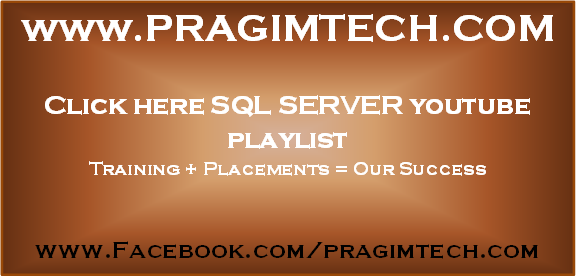
by :- kudvenkat
No comments:
Post a Comment